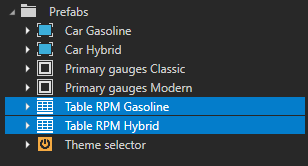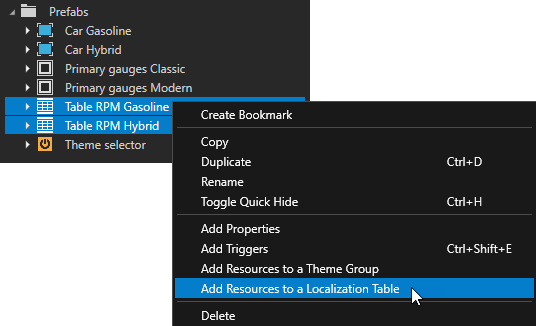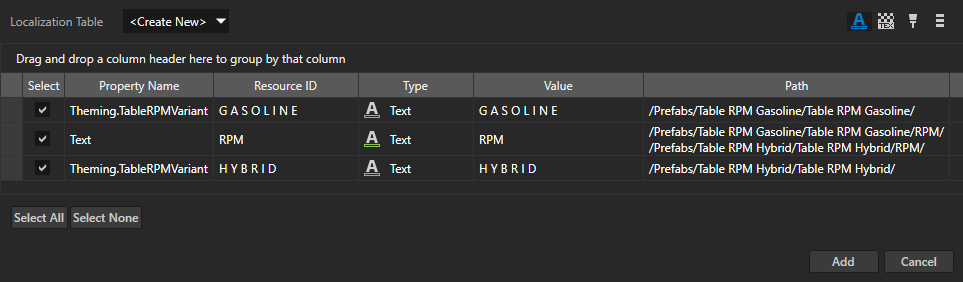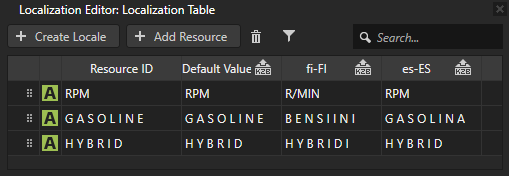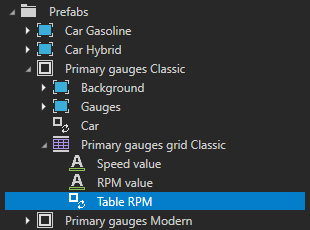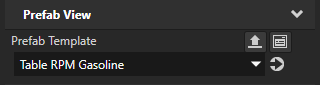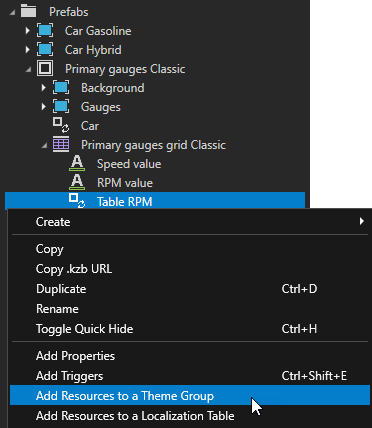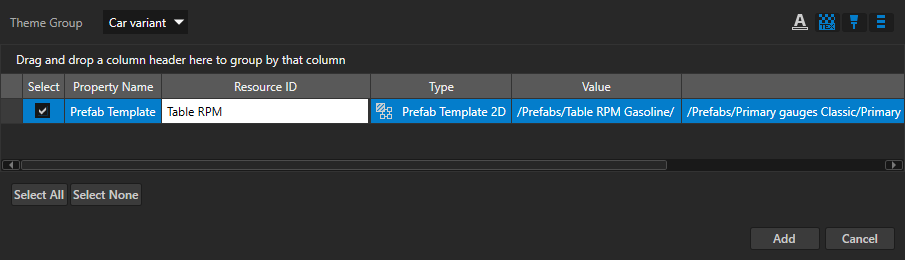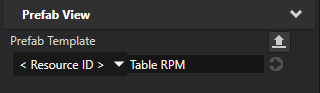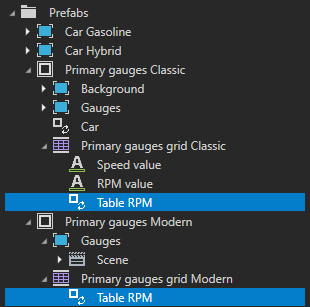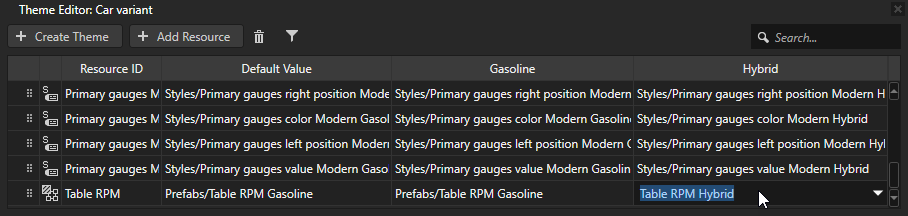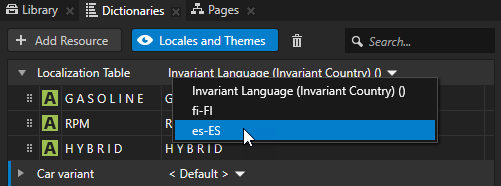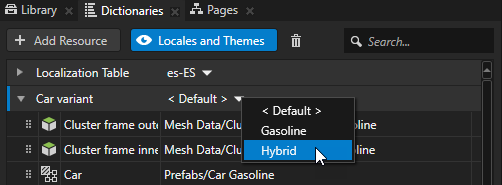Using Themes
Kanzi uses a Theme as an ID to select the resources associated with that Theme.
If you do not define a resource for a Theme, Kanzi uses the default value for that resource ID in that Theme Group.
Learn how to theme your Kanzi applications by completing a tutorial. See Tutorial: Theme your application.
Creating a Theme
Kanzi uses a Theme as an ID to select the resources associated with that Theme.
If you do not define a resource for a Theme, Kanzi uses the default value for that resource ID in that Theme Group.
To add a Theme:
- In the Library > Themes double-click Theme Group to which you want to add a Theme.
Kanzi Studio opens the Theme Group in the Theme Editor.
- In the Theme Editor click Create Theme, enter the name for the Theme, and click OK.

Renaming a Theme
To change the name of an existing Theme:
- In the Library > Themes double-click the Theme Group which contains the Theme you want to rename.
- In the Theme Editor right-click the header of the Theme you want to rename and select Rename.
- Enter the new name for the Theme and click OK.
Setting the application Theme
You can set the application Theme in these ways:
- To set the Theme your application uses when a user launches the application or you want to see in the Kanzi Studio Preview:
- In the Library > Themes select the Theme Group which contains the Theme you want to use and set the Selected Theme to the Theme you want to use.
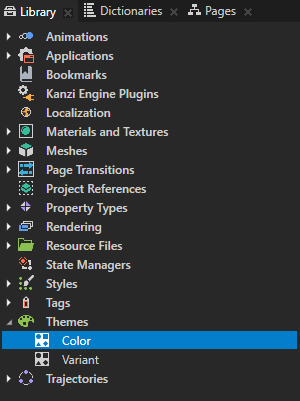
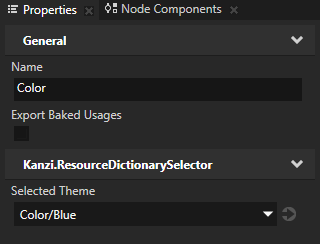
- In the Dictionaries window click Locales and Themes and for each Theme Group in your project select the Theme you want to use.
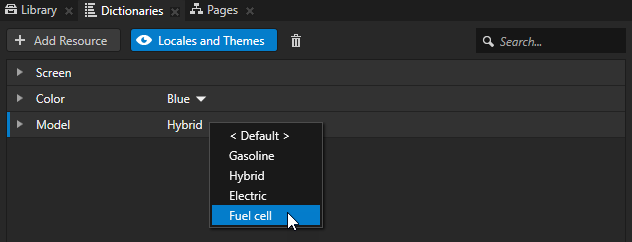
- To set a Theme using a trigger, add any trigger to a node you want to use to set the application theme, in the Activate Theme action set the Theme you want to use, and click Save.
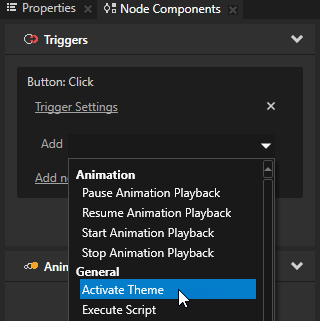
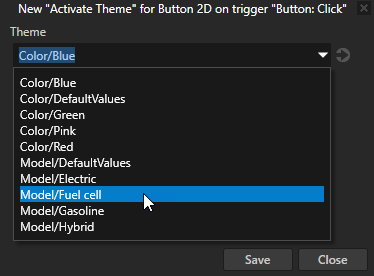
Adding a resource to a Theme Group manually
The fastest way to add a resource to a Theme Group is to use in the Project the Add Resources to a Theme Group command. See Adding resources used in a project to a Theme Group.
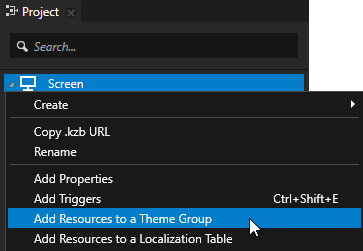
To add a resource to a Theme Group manually:
- In the Library > Themes double-click the Theme Group which contains the Theme to which you want to manually add resources.
Kanzi Studio opens the Theme Group in the Theme Editor.
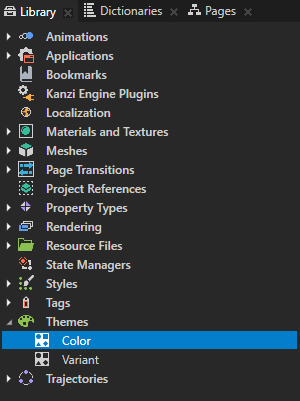
- In the Theme Editor click + Add Resource and select:
- Create and select the type of resource you want to create.
- Add Existing and select a resource that already exists in your project.

- Enter a name for the resource ID you want to use for that resource and click OK.
- In the Theme Editor in the column of each Theme set resource you want to use for the resource ID you created.
- In the Project select the node where you want to use the resource ID you created, in the Properties set the property which points to a resource to < Resource ID >, and enter the resource ID you created in the Theme Editor.
Deleting resource IDs from a Theme Group
To delete resource IDs from a Theme Group:
- To delete resource IDs from a Theme Group that are not used in the project, click
 , select the resources IDs you want to delete and click OK.
, select the resources IDs you want to delete and click OK.
- To delete a resource ID from a Theme Group, right-click the resource ID and select Delete Resource ID.
Localizing a Theme
Kanzi enables you to localize themed applications.
To localize themes:
- For each theme the content of which you want to localize, create a prefab from the content that includes the text nodes you want to localize. See Creating and using a prefab.
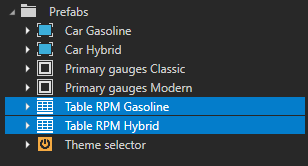
- Localize the text resources:
- In the Project > Prefabs select the prefabs you created in the previous step and add their resources to a localization table. See Adding resources to a localization table.
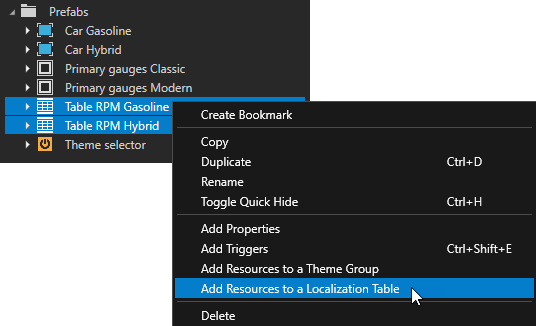
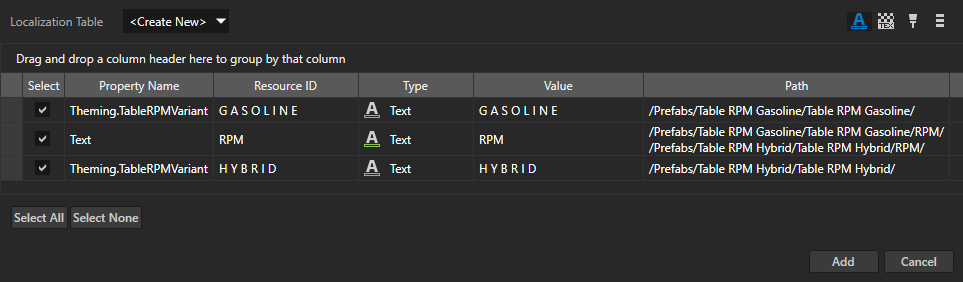
- In the Library > Localization double-click the localization table you created in the previous step to open it in the Localization Editor, add the locales to which you want to localize themes, and localize the text resources. See Localizing text resources.
To add a locale click + Create Locale, enter the name for the locale, and click OK.
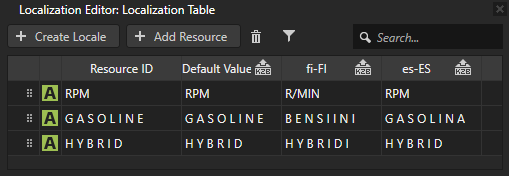
- Use Prefab View nodes to show the localized content:
- In the Project under the node where you want to show the localized content create a Prefab View node and in the Properties add and set the Prefab Template property to one of the prefabs you created in step 1.
You must use a Prefab View node so that you can dynamically change the prefab that the Prefab View instantiates. See Prefab Placeholder and Prefab View nodes.
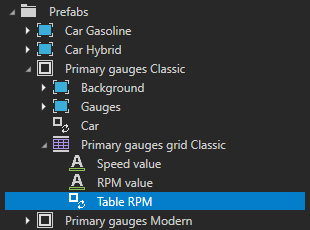
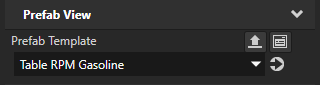
- In the Project right-click the Prefab View node you created in the previous step and select Add Resources to a Theme Group.
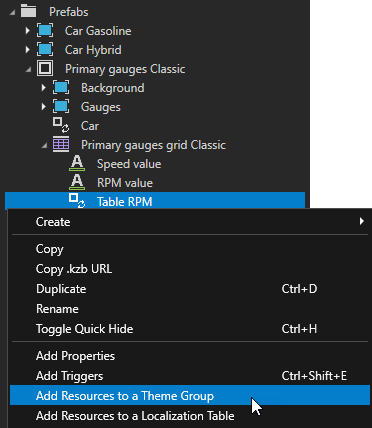
- In the Add Resources to a Theme Group window:
- Set the Theme Group to the theme group to which you want to add the resources.
A theme group contains the information about which theme uses which resources. - Rename the Resource ID to something that is meaningful in the context of your project.
Click Add.
Kanzi Studio adds to the theme group the resource ID which points to the prefab shown in the Value column. In the Prefab View node from which you add the resources to a Theme Group, Kanzi Studio sets the value of the Prefab Template property to the resource ID.
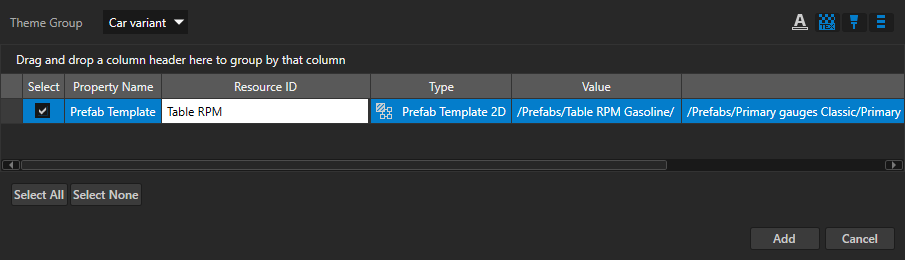
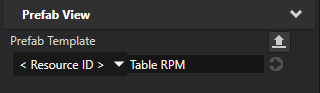
- (Optional) In the Project copy the Prefab View node you created in step 1 to the places where you want to show the same content.
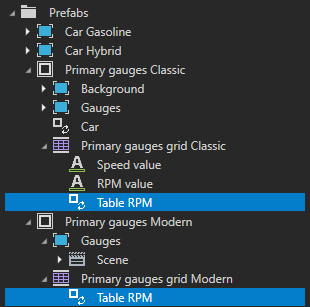
- In the Library > Themes double-click the theme group to which you added the resources, and in the Theme Editor for the resource ID you created in step 3 select the correct prefab for each theme.
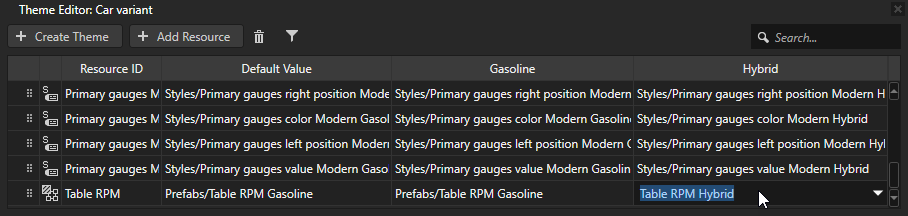
- In the Dictionaries window to view the resource dictionaries of localization tables and theme groups in the project, click Locales and Themes, and select different locales and themes to see the localized themes in the Preview.
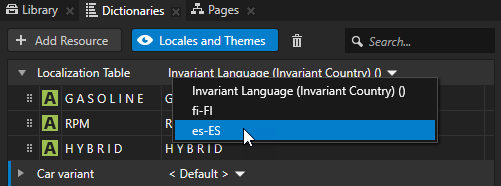
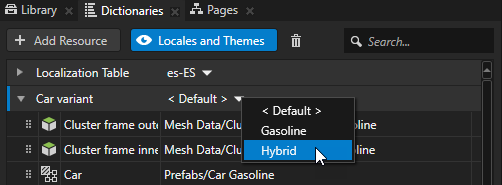
See also
Tutorial: Theme your application
Theming your applications
Exporting Themes

Open topic with navigation


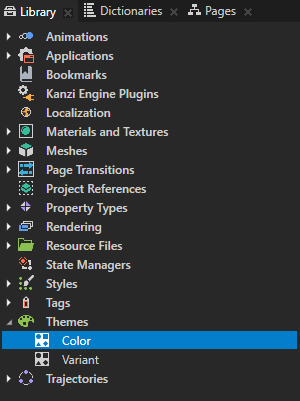
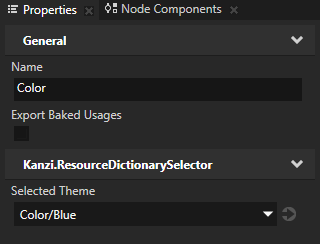
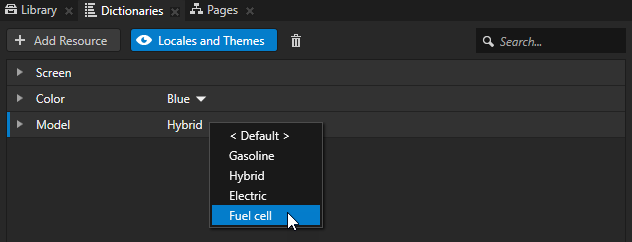
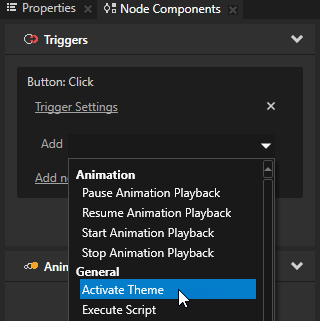
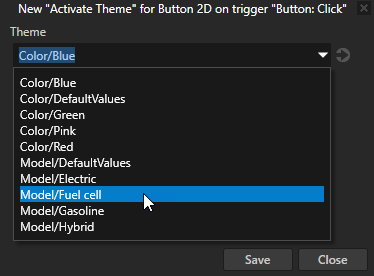
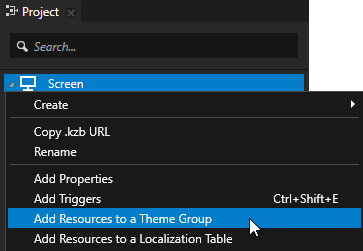
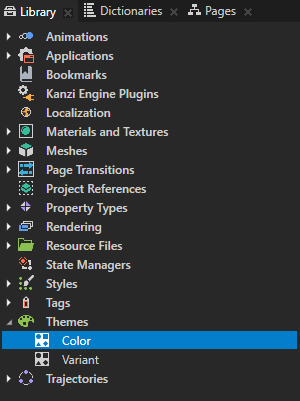

 , select the resources IDs you want to delete and click OK.
, select the resources IDs you want to delete and click OK.